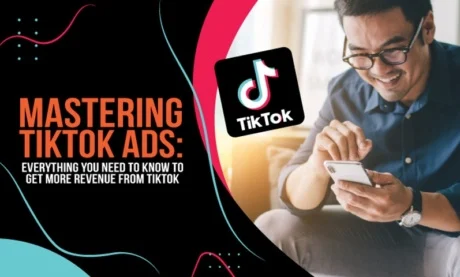Beginner’s Guide to Setting Up AI Automation in n8n
Are you a beginner looking to harness the power of AI in your workflow? Or a solo entrepreneur overwhelmed by repetitive tasks? This beginner’s guide will walk you through setting up AI automation using the open-source automation tool, n8n. Mastering n8n workflows is easier than you think, and this guide will get you started building your first AI-powered automation in no time.
n8n is a powerful, flexible, and open-source alternative to expensive automation platforms. Its intuitive interface and vast library of nodes make it perfect for both simple and complex automations – even for those new to the world of workflow automation. This guide focuses on the basics of using n8n for AI automation, perfect for beginners and solo entrepreneurs.
What is n8n AI Automation?
Essentially, n8n AI automation involves connecting AI services (like OpenAI, Google Cloud AI, or others) to your existing applications and automating tasks that typically require human intervention. This could include anything from generating marketing copy to summarizing lengthy documents, all within your customized n8n workflows.
Getting Started: Setting Up Your n8n Environment
Before you dive into building your first n8n workflow, you need to set up your environment. Here’s how:
- Installation: The easiest way to get started is by using the cloud version of n8n. You can sign up for a free account directly on their website. For more advanced users, self-hosting options are also available. Refer to the official n8n documentation (https://docs.n8n.io) for detailed installation instructions.
- Familiarizing Yourself with the Interface: Once you’re logged in, explore the n8n interface. You’ll see the workspace where you’ll create and manage your workflows. The core concept is connecting “nodes” to create a chain of actions.
Building Your First AI-Powered Workflow: A Simple Example
Let’s build a simple workflow that summarizes text using OpenAI. This beginner automation guide will demonstrate the core principles of n8n AI automation.
Step 1: Selecting Nodes
We’ll need these nodes:
- HTTP Request: This node will send our text to the OpenAI API.
- OpenAI: This node (you’ll need to install it from the node list) will handle the interaction with OpenAI. Find it by searching for “OpenAI” in the node list.
- Set: This node is used to set variables. In our case, it will set the API key for OpenAI.
- Output: This node displays the results.
Step 2: Connecting the Nodes
- Create a new workflow.
- Add the “Set” node. In the “Set” node, set a new variable called
openaiApiKeyand paste your OpenAI API key. Keep your API keys secure! - Add the “HTTP Request” node. This node will send the text to the OpenAI API. Configure it as follows:
- Method: POST
- URL:
https://api.openai.com/v1/completions(the OpenAI API endpoint) - Headers: Add
Authorization: Bearer {{ $node["openaiApiKey"] }}(This dynamically uses the API key we set earlier). AddContent-Type: application/json - Body: Use a JSON body like this:
{ "model": "text-davinci-003", // Or your preferred OpenAI model "prompt": "Summarize this text: {{ $json.text }}", // This will dynamically insert your input text. "max_tokens": 50 // Adjust as needed }
- Add the “OpenAI” node. Connect the output of the “HTTP Request” node to the “OpenAI” node’s input. This is crucial for the workflow to work. The “OpenAI” node should now receive the JSON response from OpenAI.
- Add the “Output” node. Connect the output of the “OpenAI” node to the “Output” node. This will display the summarized text.
Step 3: Testing Your Workflow
- Click the “Execute” button.
- Provide input text in the “HTTP Request” node’s settings, under a field called “text” within the “Body” JSON.
- Review the summarized text displayed in the “Output” node.
Step 4: Workflow Refinement (Optional)
This is a basic example. You can expand this n8n AI automation by:
- Adding Error Handling: Implement nodes to handle potential API errors.
- Data Integration: Connect this workflow to other applications (like Google Sheets or a CRM) to automate the entire process.
- Advanced AI Models: Explore other OpenAI models or other AI services for more sophisticated tasks.
Conclusion: Embracing n8n AI Automation
This beginner’s guide to n8n AI automation provided a foundation for building your own AI-powered workflows. By utilizing this open-source automation tool, you can streamline your processes and focus on what matters most. Don’t be afraid to experiment! Start with small, manageable workflows, and gradually increase complexity as you become more comfortable. Remember to refer to the official n8n documentation (https://docs.n8n.io) for more advanced features and troubleshooting. Now go forth and automate!